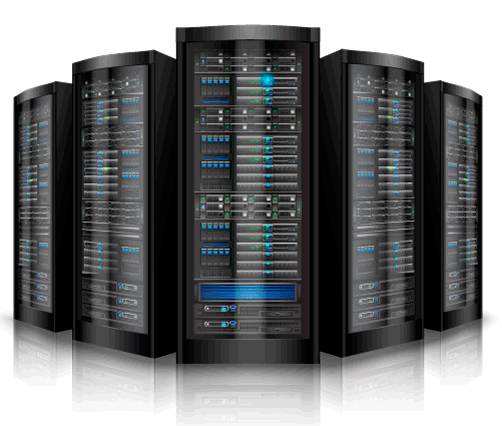These tips help you speed up Microsoft Outlook 2007, 2010 & 2013. We have 3 tips out of which, one is a visual explaining how to optimize MS Outlook. While these tips will help you to speed up MS Outlook (version 2007, 2010 and 2013), as well as keep it running without hogging on the CPU resources to kill other applications.
Speed Up Microsoft Outlook
Disable Unwanted Add-ons
As with any program (example Internet Explorer or Google Chrome), many applications install their own plugins to Outlook as well. This makes up for a heavy CPU usage, making your computer slower and may also hang it for a while or two. The method to disable plugins is described in the image below (click the image to open full size in a new tab).
Compact & Combine PST Files
Outlook slows down as the different PST files become larger and larger. One method is to compact the PST files:
- Right click on the account (example Outlook) in the navigation pane towards the left
- Select Properties and then, Advanced
- Click COMPACT NOW
Another method involves combining different (POP3 only) accounts into a single PST file so that Outlook doesn’t have to load different PST files that make it slower. To speed up MS Outlook, check our article on how to combine multiple Outlook Inbox(es).
Archive Mail & Contacts Folders In MS Outlook
Most of us tend to keep very old emails and contacts that we no more use. While there is an option to export the entire PST file and then go ahead deleting each mail that we don’t need anymore, it is better to set up MS Outlook to archive files automatically. When you turn on Auto Archive for any folder, MS Outlook checks for mail items older than the time period you specify and archives them into Archive.pst into a folder you specify.
To (auto) archive a folder, right-click on the folder and select Properties. Go to the Auto Archive tab (see image below). Set up: (a) threshold for archiving; and (b) the folder where you want the old items to be archived. You may specify additional settings or even use the default one.
Do note that until you set up Auto Archive, MS Outlook will not optimize folders in PST files. This explains how to optimize MS Outlook for speed.
If you have any further tips, please share with us.