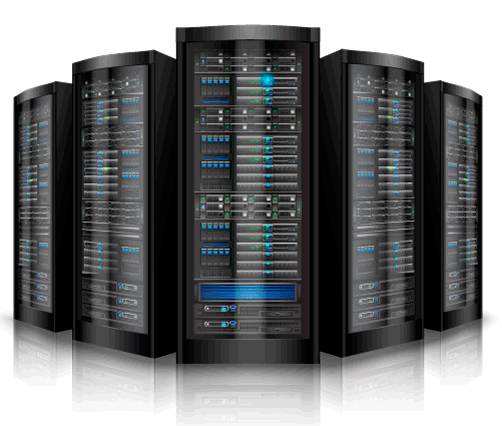Memcached is a distributed, high-performance, in-memory caching system that is primarily used to speed up sites that make heavy use of databases. It can however be used to store objects of any kind. Nearly every popular CMS has a plugin or module to take advantage of memcached, and many programming languages have a memcached library, including PHP, Perl, Ruby, and Python. Memcached runs in memory and is thus quite speedy, since it does not need to write data to disk.
- These instructions are intended specifically for installing Memcached on a single CentOS 7 node.
- I’ll be working from a Liquid Web Core Managed CentOS 7 server, and I’ll be logged in as root.
Step 1 Install Memcached
First, clean-up yum:
yum clean all
As a matter of best practice we’ll update our packages:
yum -y update
Installing Memcached and related packages is now as simple as running just one command:
yum -y install memcached
Step 2: Configuration of the Memcached Installation
Use the following command to view information on the memcached command:
memcached -h
The default configuration file can be found at:
/etc/sysconfig/memcached
When started, Memcached will start on port 11211 by default per the default configuration file:
PORT=”11211″ USER=”memcached” MAXCONN=”1024″ CACHESIZE=”64″ OPTIONS=””
To change the port (PORT), the user Memcached runs as (USER), the maximum number of allowed connections to Memcached (MAXCONN), or the cache size in megabytes (CACHESIZE), simply edit the configuration file.
EXAMPLE: If I wanted to run Memcached on port 1337, with 4GB of memory, and allow a maximum of 2,000 connections, I would change the config file as follows.
Let’s edit the configuration file:
vim /etc/sysconfig/memcached
To the following:
PORT=”1337″ USER=”memcached” MAXCONN=”2000″ CACHESIZE=”4096″ OPTIONS=””
Exit and save the configuration file, and then restart Memcached
systemctl restart memcached
Step 3: Configure Memcached to Start on Boot
Start Memcached:
systemctl start memcached
Be sure that Memcached starts at boot:
systemctl enable memcached
To check the status of Memcached:
systemctl status memcached
To stop Memcached:
systemctl stop memcached