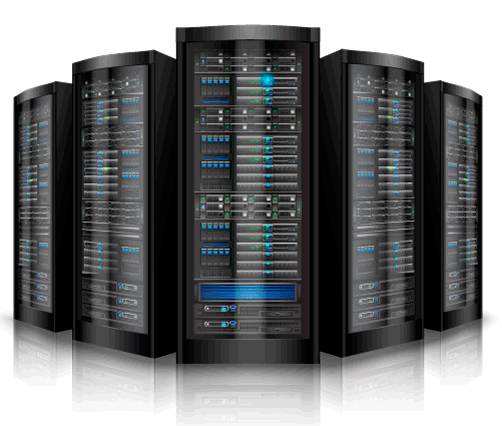SSL stands for Secure Sockets Layer and is a standard security technology used to encrypt the connection between the browser and the hosting server on which your website is hosted. A website having an SSL certificate is most commonly recognized by the https URL and the secured padlock in the client browser.
Having an SSL certificate for your website will improve your visitors’ trust and confidence that their personal and credit card information is secure and will help you improve your store conversion rate.
Step 1: Enable SSL via the OpenCart 2 Admin
Now you need to activate the SSL support via the OpenCart 2 admin dashboard. You can easily do this by logging in your OpenCart 2 admin panel and refer to the settings menu. From the store list click on the edit icon next to your store name and proceed to the Server settings tab. The first settings under the Server tab should be the Use SSL option. Click on the Yes radio button and save your settings via the save icon at the top right corner of your screen.
Step 2: Set your HTTPS URL in OpenCart 2 config.php files
Before you enable the SSL support in your OpenCart 2 admin dashboard you will need to edit the two configuration files of your OpenCart 2. Both files are called config.php and they are located under the root directory of your OpenCart 2 application and under the admin folder:
[opencart-root-folder]/config.php [opencart-root-folder]/admin/config.php
You can edit your files either via your cPanel File Manager or by downloading them on your local computer via FTP and reupload them after the changes.
.$_['site_ssl'] = false;
to
$_['site_ssl'] = true;
Step 3: Changed the HTTPS configurations in the main config.php and admin/config files
define('HTTP_SERVER', 'https://binhminhitc.com/');
define('HTTPS_SERVER', 'https://binhminhitc.com/');
Step 4: Redirect website from HTTP to HTTPS protocol by .htaccess file
RewriteEngine On
RewriteBase /
RewriteCond %{HTTPS} off
RewriteRule (.*) https://%{HTTP_HOST}%{REQUEST_URI}[L,R=301]